Below you will find pages that utilize the taxonomy term “Python”
How to Run a PySpark Notebook with Docker
Self Contained PySpark Application
In my previous post, I wrote about installation of Spark and Scala interactive shell. Here in this post, we’ll see how to do the same in Python.
Similar to Scala interactive shell, there is an interactive shell available for Python. You can run it with the below command from spark root folder:
./bin/pyspark
Now you can enjoy Spark using Python interactive shell.
This shell might be sufficient for experimentations and developments. However, for production level, we should use a standalone application.
Paint app using JavaScript and Canvas
An application to draw simple drawings using lines, rectangles and circles in different colours.
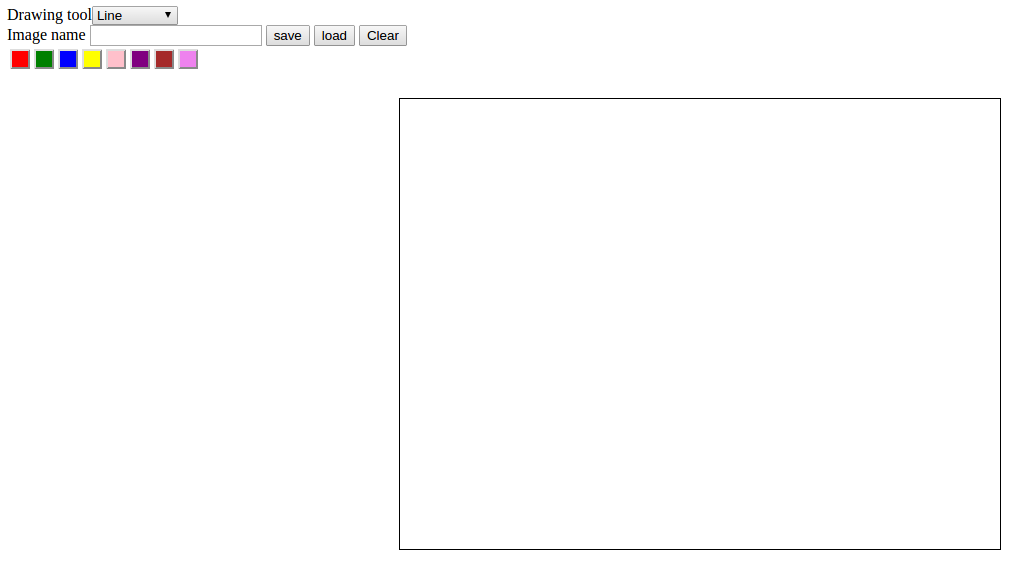
The application is developed using JavaScript and HTML5. The canvas feature in HTML5 is used for providing a drawable region. The JavaScript is used to handle drawing functions in this region. The select button to select the different tools to draw.
Developing a simple game with HTML5/canvas
HTML5 is the new HTML standard. One of the most interesting new features in HTML5 is the canvas element canvas for 2D drawing. A canvas is a rectangular area on an HTML page. All drawing on the canvas must be done using JavaScript. This post goes through the basics of implementing a 2D canvas context, and using the basic canvas functions for developing a simple game. Creating a canvad context, adding the canvas element to your HTML document like so
<canvas id="Canvas" width="800" height="450"></canvas>
To draw inside the canvas need to use Javascript. First find the canvas element using getElementById, then initialize the context.
<script>
var canvas = documnet.getElementById("Canvas");
var context = canvas.getContext("2d")
</script>
To draw text on a canvas, the most import property and methods are: